Most frequent question from customers related to SSL installation is “Where is my Private key”? We do not store your RSA Private Key, and we are not able to send/resend/recover it for you. When you generated your CSR code you also got Private Key, which you should keep in safe. […]
How To Install SSL Certificate
Here are official resources with installation manuals from all CAs we work. That manuals will help to Install SSL certificate to most traditional systems/platforms, generate CSR code on a server. Try use Search Engines with keywords like “Please 11 Install SSL”, or “Nginx SSL installation.” Manuals Comodo SSL Checker Install […]
Convert .CRT to.CER file
The file extensions .CRT and .CER are interchangeable. If your server requires that you use the .CER file extension, you can change the extension by following the steps below: Double-click on the yourwebsite.crt file to open it into the certificate display. Select the Details tab, and then select the Copy […]
SSL Installation manuals
Our team prepared the list of the most common resources to help you Generating CSR Code, Installing SSL certificate to your server and checking if installation completed accurately. You need to generate a pair of Certificate Signing Request (CSR) and RSA key to order any SSL certificate. You can contact […]
HostBill Integrations
HostBill Integrations Liquid ResellerCamp HostBill Registrar Module Installations Get the API key Login to the ResellerCamp’s reseller control panel (the url will be in the email you received when you signed up) and then go to Settings -> API. Please note your reseller ID at the bottom of the page. […]
Invoice Option
Invoice is transactions done by subreseller/ customer. In Liquid there are 4 ways to execute transactions, which are: Keep Invoice Pay Invoice No Invoice Only Add Keep Invoice If you execute customers’ orders using keep invoice, the transaction will cut the balance of the reseller and the concerned reseller parents according to the price of each reseller. Meanwhile, the detail of the domain transaction is marked unpaid, so the invoice will be sent to the customer’s email. Example: Order domain to keep the invoice : In the Customer transaction list, the transaction status is Payment Pending. Customer’s balance is not reduced. Customer’s balance will be reduced after the payment. If you click on Detail Transaction, there is a button to make a payment. In the Reseller transaction list, the transaction status is Done. Reseller’s balance is reduced. In the Billing-Pending Payment menu on Customer Pending Invoices tab, there is a button to make a payment. In the Parent Reseller transaction list, the transaction status is Done. Parent reseller’s balance is reduced. In the domain detail, that domain is already Live but there is a notification to make a payment. Interface customer Pay Invoice If you execute customers’ orders using pay invoice, the transaction will cut the balance of the resellers and concerned parent resellers according to the price of each reseller. It also cuts the customer’s balance. Example: Order domain with pay invoice : In the Customer billing list, the transaction status is Done. Customer’s balance is reduced. Same with the transaction list of Reseller and Parent Reseller, the transaction status is Done. The balance of the reseller and parent reseller is reduced. No Invoice If you execute customers’ orders using no invoice, the transaction will cut the balance of the reseller and concerned parent resellers according to the price of each reseller. Meanwhile, the customer’s balance is not reduced. In the Customer transaction list, the transaction status is Done, but it is returned in the form of discount. The customer’s balance remains the same. In the transaction list of Reseller and Parent Reseller, the transaction status is Done. The balance of the reseller and parent reseller is reduced. Only Add If you execute customers’ orders using only add invoice, the transaction does not cut the balance of the reseller and parent reseller. Meanwhile, on the customer also do not cut the balance. Transaction only add, for the next still can executed as no invoice, keep invoice or even canceled. Example : Order domain with only add invoice On Customer transaction list, The status is Action & Payment Pending. Customer balance Still. If the details transaction clicked, There is a button for Execute the Transaction Interface reseller :On transaction list Reseller and Parent Reseller, The transaction is not appear, because the transaction do not executed. The balance of Reseller and Parent Reseller still same. On the detail domain, Status domain is unpaid, and there is notification to execute the transaction soon. Interface Reseller : Interface customer : For execute the transaction only_add, Please note the ID transaction first. Execute the transaction to be keep_invoice Execute the transaction to be No_invoice Cancel invoice Or execute through reseller interface, on menu Billing – Pending Payment on Customer Pending Invoice tab, Choose Cancel
How to Manage Delegation Signer (DS) Records of My Domain Name?
Go to menu and search your domain name Find menu DNSSEC Setting your DS records
How Do I Transfer a Domain Name to Another Registrar?
Transfer Requirements There are some requirement domain can transferable to another Registrar : Domain name should be less than 60 days old : If the domain name you are trying to Transfer was registered less than 60 days ago, the request will get rejected by the Registry itself. Domain name can not has […]
How can I point my domain name to my server’s IP?
Login to your Control Panel, search your domain and go to Detail Domain. Go to Manage DNS Find Add Record box and Click Complete A record for your domain
How to Use Free Domain Forwarding?
Login to your Control Panel, search your domain and go to Detail Domain.Choose menu domain forwarding on the bottom of detail domain : After that will appear display box to setting Domain Forwarding :Fill your Destination URL on the Destination URL. Destination URL can be domainname.com, www.domainname.com, www.domainname.com/index/index.html, subdomain.domainname.com, etc. You also can choose use […]